Prerequisites
Before applying a discount, ensure you have:- Created a coupon that is active and within its validity period
- A customer with an existing subscription or ready to create a new subscription
Applying Coupon During Subscription Creation
Step 1: Navigate to Customer
- In the main navigation menu, select Customers.
- Find and select the customer you want to apply the discount to.
Step 2: Create or Edit Subscription
- Click Create Subscription for a new subscription, or select an existing subscription to edit.
- Fill in the subscription details (plan, billing period, etc.).
Step 3: Apply Coupon
- In the subscription form, look for the Coupon or Discount section.
- Click Add Coupon or Link Coupon to open the coupon selection dialog.
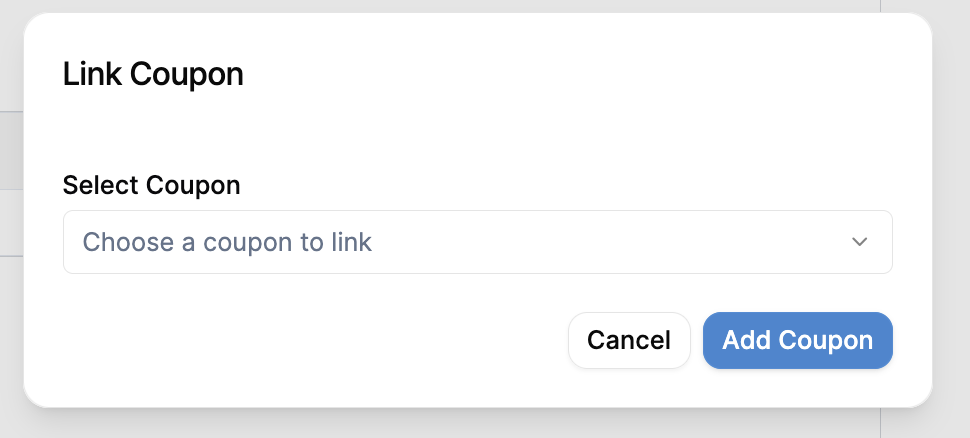 This dialog shows the coupon selection interface. The dropdown field displays “Choose a coupon to link” as placeholder text, and the action buttons “Cancel” and “Add Coupon” are positioned at the bottom right for easy access.
This dialog shows the coupon selection interface. The dropdown field displays “Choose a coupon to link” as placeholder text, and the action buttons “Cancel” and “Add Coupon” are positioned at the bottom right for easy access.
- From the dropdown menu, select the coupon you want to apply.
- Click Add Coupon to confirm the selection.
Step 4: Verify Discount Application
- Review the subscription summary to ensure the discount has been applied correctly.
- The discount amount should be visible in the pricing breakdown.
- Click Save or Create Subscription to finalize.
Coupon Validation
When applying a coupon, Flexprice automatically validates:- Coupon Status: The coupon must be active
- Validity Period: The coupon must be within its redeem after/before dates
- Usage Limits: The coupon must not have exceeded its maximum redemptions
- Customer Eligibility: The customer must meet any coupon rules or filters
- Plan Compatibility: The coupon must be compatible with the selected plan
Coupon Details View
When you select a coupon, you can view its detailed information to ensure it’s the right one for your customer: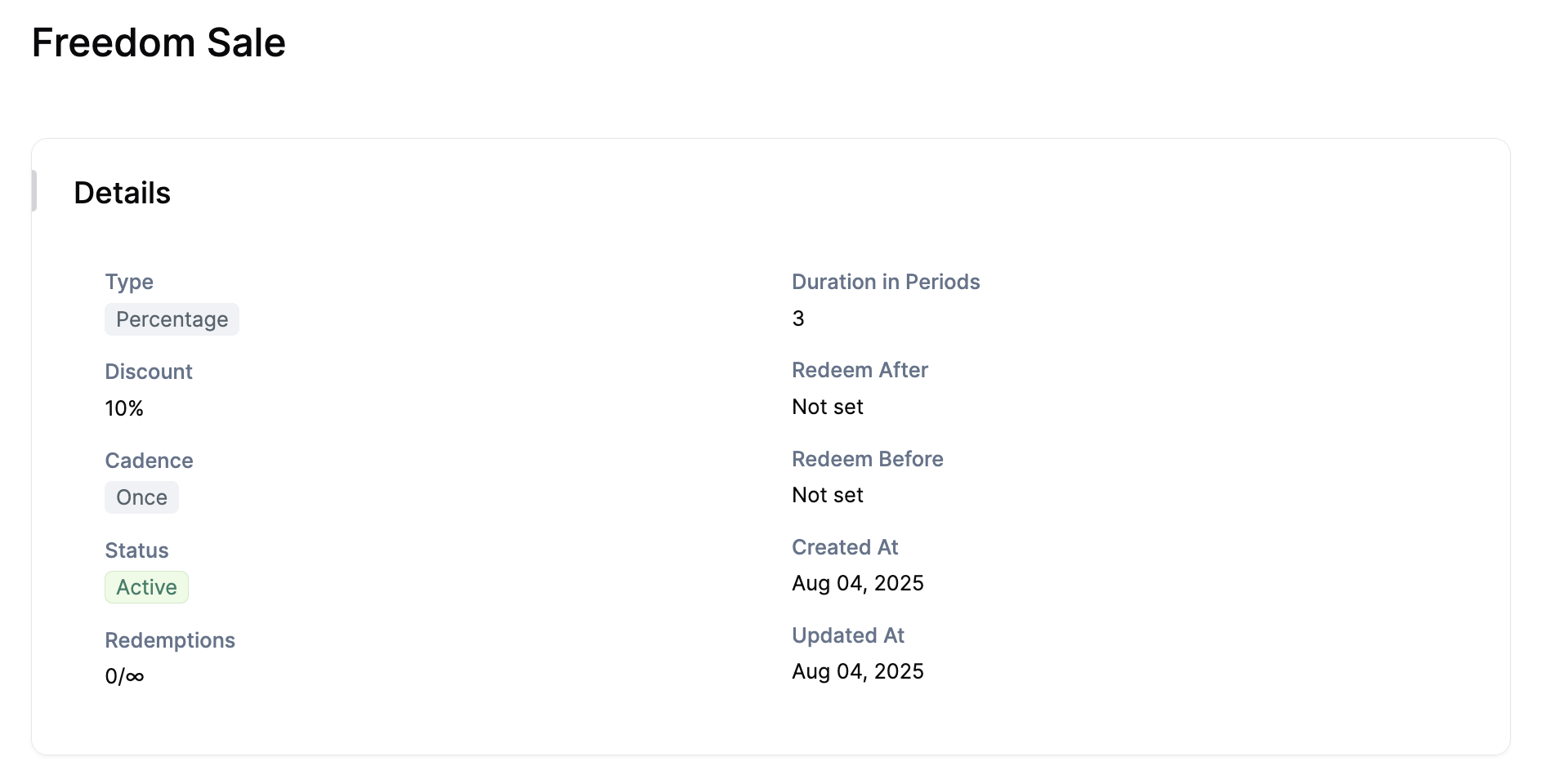 This detailed view shows all the important coupon information including the discount type, amount, cadence, validity period, and current usage statistics. This helps you verify that the coupon is appropriate for the customer and subscription.
This detailed view shows all the important coupon information including the discount type, amount, cadence, validity period, and current usage statistics. This helps you verify that the coupon is appropriate for the customer and subscription.
Understanding Coupon Cadence
The way the discount applies depends on the coupon’s cadence setting:Once
- The discount applies only to the first billing period
- After the first period, the subscription continues at full price
- Ideal for new customer promotions or one-time offers
Repeated
- The discount applies for the specified number of billing periods
- For example, if set to 3 periods with monthly billing, the discount applies for 3 months
- Perfect for trial periods or limited-time promotions
Forever
- The discount applies indefinitely for the lifetime of the subscription
- The discount continues even if the subscription is renewed
- Best for long-term customer retention strategies
Example Scenarios
Scenario 1: New Customer Welcome Discount
- Coupon: “Welcome2024” - 20% off, Once cadence
- Result: Customer gets 20% off their first month, then pays full price
Scenario 2: Quarterly Promotion
- Coupon: “Q1Promo” - $50 off, Repeated cadence, 3 periods
- Result: Customer gets $50 off for 3 consecutive billing periods
Scenario 3: Loyalty Discount
- Coupon: “Loyalty” - 10% off, Forever cadence
- Result: Customer gets 10% off for the entire subscription duration
Managing Applied Coupons
View Applied Coupons
- Navigate to the customer’s subscription details
- Look for the Discounts or Applied Coupons section
- View the active coupons and their remaining periods
Remove Applied Coupons
- In the subscription details, find the applied coupon
- Click Remove or Unlink next to the coupon
- Confirm the removal
Coupon Analytics
Monitor your coupon performance through:- Redemption Count: Track how many times each coupon has been used
- Revenue Impact: Analyze the total discount value applied
- Customer Acquisition: Measure how coupons affect new customer signups
- Retention Impact: Evaluate how coupons influence subscription renewals
Best Practices
- Test Before Launch: Always test coupons with a small group before wide deployment
- Clear Naming: Use descriptive coupon names that indicate the purpose
- Set Expiry Dates: Always set expiration dates to prevent unintended long-term discounts
- Monitor Usage: Regularly check coupon redemption statistics
- Plan for Renewals: Consider how coupons affect subscription renewals and pricing
Troubleshooting
Common Issues
Coupon Not Applying- Check if the coupon is active and within its validity period
- Verify the customer meets any coupon rules or filters
- Ensure the coupon hasn’t reached its maximum redemption limit
- Verify the coupon type (fixed amount vs percentage)
- Check the currency matches the subscription currency
- Confirm the discount calculation logic
- Review the “Redeem Before” date setting
- Check if the coupon was manually deactivated
- Verify the coupon hasn’t exceeded usage limits

