- In the main navigation menu, select Product Catalog > Coupons.
- Click Create Coupon to open the coupon creation side drawer.
- Fill in the coupon details in the form:
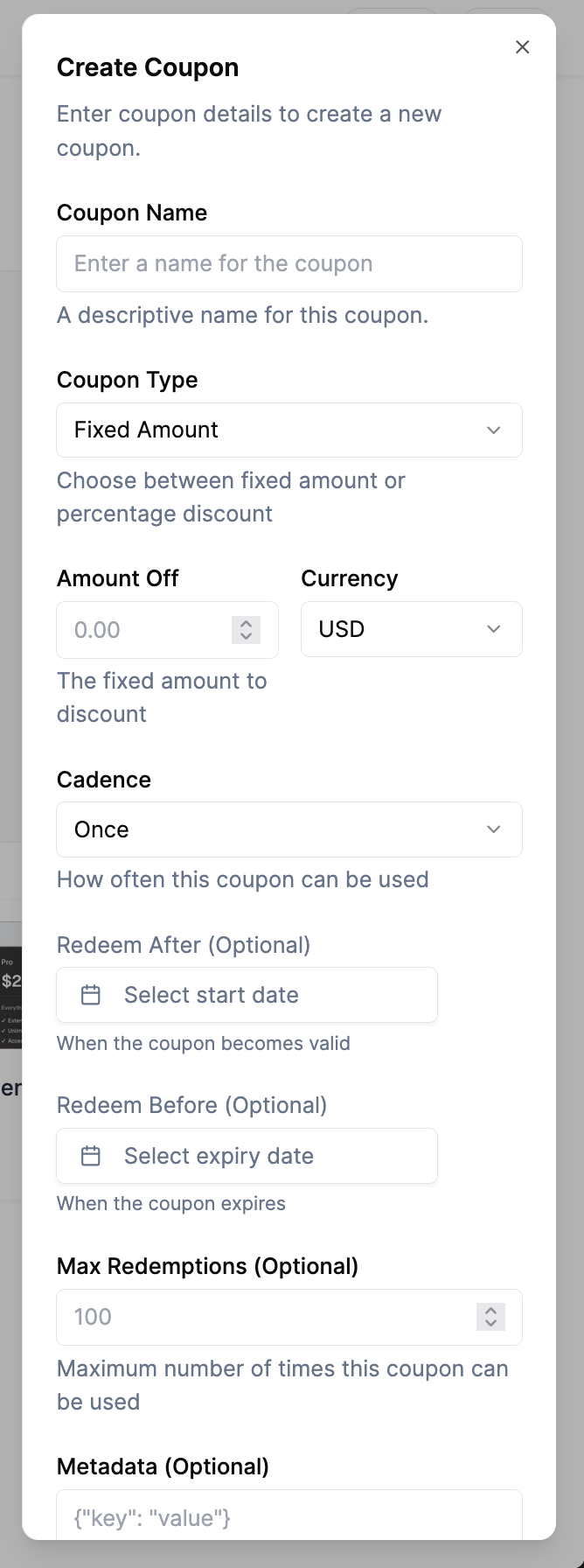 The create coupon side drawer provides a comprehensive form with all the necessary fields to configure your discount offer. Each field is clearly labeled with helpful descriptions to guide you through the setup process.
The create coupon side drawer provides a comprehensive form with all the necessary fields to configure your discount offer. Each field is clearly labeled with helpful descriptions to guide you through the setup process.
Coupon Details
Coupon Name
- Field: Enter a descriptive name for the coupon (e.g., “Summer Sale”, “New Customer Discount”)
- Description: A descriptive name for this coupon that will be visible to customers and in your dashboard
Coupon Type
- Field: Choose between two discount types:
- Fixed Amount: Provides a specific currency amount discount (e.g., $10 off)
- Percentage: Provides a percentage-based discount (e.g., 15% off)
- Description: Choose between fixed amount or percentage discount
Amount Off / Percentage Off
- Field: Enter the discount value
- For Fixed Amount: Enter the currency amount (e.g., 10.00)
- For Percentage: Enter the percentage value (e.g., 15.00 for 15%)
- Description: The discount amount or percentage to apply
Currency
- Field: Select the currency for the discount (e.g., USD, EUR, GBP)
- Description: The currency in which the discount will be applied
Cadence
- Field: Choose how often the coupon can be used:
- Once: The discount applies only one time per customer
- Repeated: The discount applies for a specific number of billing periods
- Forever: The discount applies indefinitely for the subscription
- Description: How often this coupon can be used
Duration in Periods
- Field: Enter the number of billing periods the discount should apply (only relevant for “Repeated” cadence)
- Description: Number of billing periods the discount will be active
Redeem After (Optional)
- Field: Select a start date when the coupon becomes valid
- Description: When the coupon becomes valid for redemption
Redeem Before (Optional)
- Field: Select an expiry date when the coupon expires
- Description: When the coupon expires and can no longer be used
Max Redemptions (Optional)
- Field: Enter the maximum number of times this coupon can be used across all customers
- Description: Maximum number of times this coupon can be used
Metadata (Optional)
- Field: Add custom key-value pairs for additional information
- Description: Additional metadata for tracking or integration purposes
{"key": "value"}. This allows you to add custom metadata for tracking, integration, or organizational purposes.
Example Coupon Configuration
Here’s an example of a typical coupon setup:- Name: “Summer Sale 2024”
- Type: Percentage
- Percentage Off: 15.00
- Currency: USD
- Cadence: Once
- Redeem After: July 1, 2024
- Redeem Before: August 31, 2024
- Max Redemptions: 1000
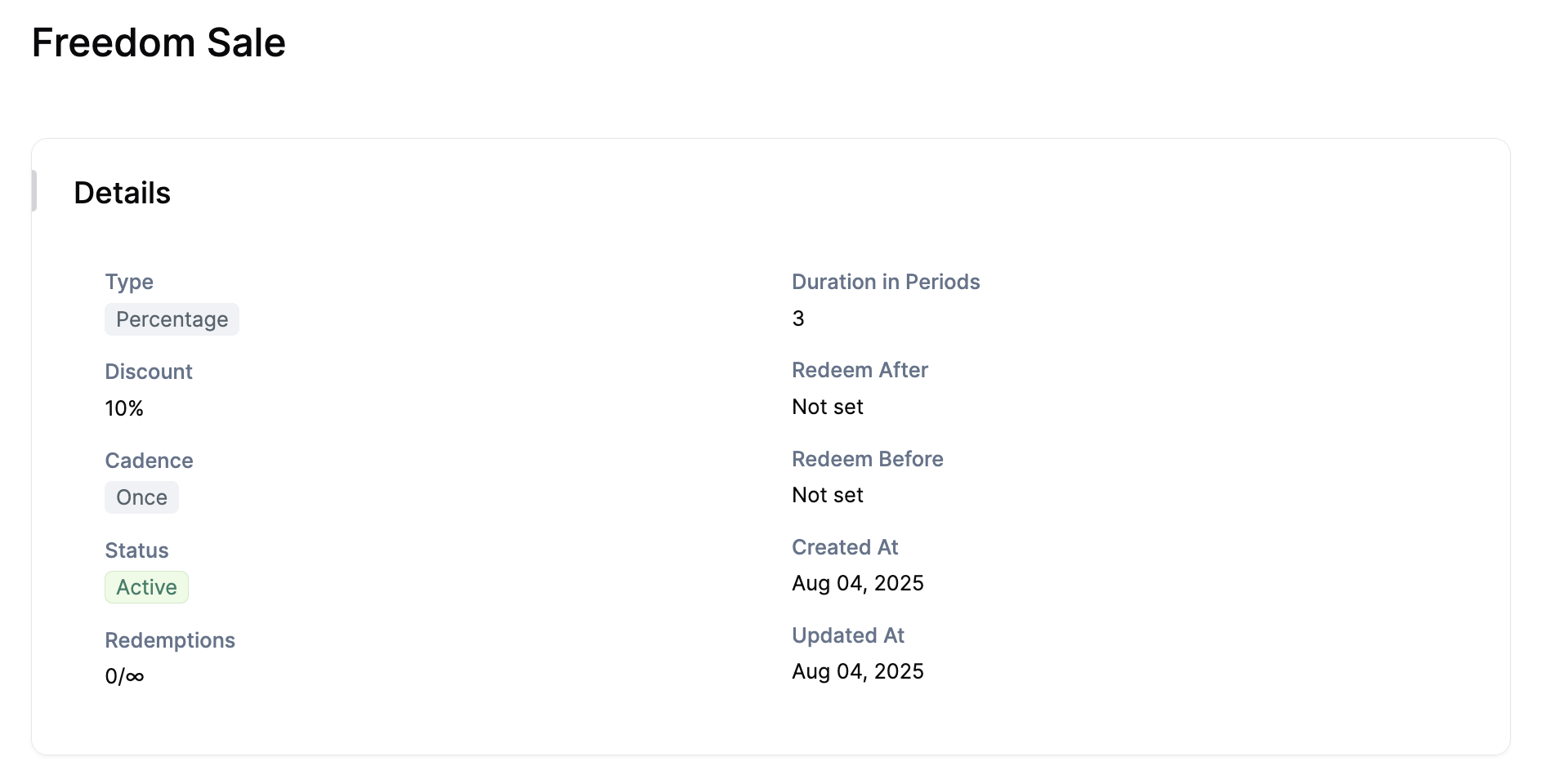 This image shows the detailed view of a created coupon (“Freedom Sale”) with all its configured settings displayed in an organized layout. You can see the coupon type (Percentage), discount amount (10%), cadence (Once), status (Active), and other important details.
This image shows the detailed view of a created coupon (“Freedom Sale”) with all its configured settings displayed in an organized layout. You can see the coupon type (Percentage), discount amount (10%), cadence (Once), status (Active), and other important details.
Coupon Rules and Filters
💡 Advanced Configuration: You can also configure coupon rules to control when and how the discount applies:- Inclusions: All conditions must be met for the coupon to apply (AND logic)
- Exclusions: Any exclusion prevents the coupon from applying (OR logic)
customer_id: Apply only to specific customersplan_id: Apply only to specific plansamount: Apply only to subscriptions above/below certain amounts
Next Steps
After creating a coupon, you can:- Apply it to subscriptions
- Monitor its usage and redemption statistics
- Archive or modify the coupon as needed

